Table of contents
Preamble
In an old MariaDB instance we had MariaDB PAM LDAP users’ authentication based on our corporate LDAP server. We recently migrated this MariaDB 10.0.13 running on Red Hat Enterprise Linux Server release 6.10 (Santiago) in MariaDB 10.5.9 running on Red Hat Enterprise Linux release 8.2 (Ootpa).
And as you might guess nothing worked or I would not have written this blog post and if you are here it’s most probably because you are in same situation…
At the end we discovered that the issue was 100% linked to the Operating System and had nothing to see with MariaDB instance where configuration is piece of cake…
I recall that in this blog post I will not build any LDAP server and our clear objective is to use our corporate server (Oracle Unified Directory, OUD) already containing all our employees.
This first part will preparation of Os packages and database required parameters second part about configuration of legacy services nslcd – local LDAP name service daemon and third part will be a migration to the latest way of working using System Security Services Daemon (SSSD) service.
Extracted from official Red Hat documentation SSSD is the new way of accessing remote directories and has below benefits:
- Reduced load on identity and authentication servers
- Offline authentication
- A single user account: improved consistency of the authentication process
My testing has been done on Red Hat Enterprise Linux release 8.2 (Ootpa) and MariaDB Community 10.5.9.
MariaDB PAM LDAP Linux and database configuration
For required packages it is quite simple:
dnf install openldap-clients nss-pam-ldapd pam pam-devel |
Ensure you have the PAM LDAP library:
[root@server1 ~]# ll /lib64/security/pam_ldap.so -rwxr-xr-x. 1 root root 33328 Aug 12 2018 /lib64/security/pam_ldap.so |
From MariaDB it’s as simple as:
MariaDB [(none)]> install soname 'auth_pam'; Query OK, 0 rows affected (0.000 sec) MariaDB [(none)]> install plugin if not exists pam soname 'auth_pam'; Query OK, 0 rows affected, 1 warning (0.001 sec) |
You can confirm the plugin is active with:
MariaDB [(none)]> show plugins; +-------------------------------+----------+--------------------+-------------+---------+ | Name | Status | Type | Library | License | +-------------------------------+----------+--------------------+-------------+---------+ . . . | pam | ACTIVE | AUTHENTICATION | auth_pam.so | GPL | +-------------------------------+----------+--------------------+-------------+---------+ |
In our my.cnf file we have added:
[client] . plugin_dir=/maria_10.5.9/software/10.5.9/lib/plugin [mariadb] plugin_dir=/maria_10.5.9/software/10.5.9/lib/plugin . |
This to avoid this below error:
[mariapoc@server1 ~]$ $MARIADB_HOME/bin/mysql --defaults-file=$MARIADB_HOME/conf/my.cnf --user=yjaquier -p Enter password: ERROR 1045 (28000): Plugin dialog could not be loaded: /usr/local/mysql/lib/plugin/dialog.so: cannot open shared object file: No such file or directory |
Then I created and account for myself, account that is matching my corporate LDAP short login with below commands:
MariaDB [(none)]> CREATE USER 'yjaquier'@'%' IDENTIFIED VIA pam USING 'mariadb'; Query OK, 0 rows affected (0.029 sec) MariaDB [(none)]> GRANT ALL PRIVILEGES ON *.* TO 'yjaquier'@'%' ; Query OK, 0 rows affected (0.029 sec) MariaDB [(none)]> FLUSH PRIVILEGES; Query OK, 0 rows affected (0.002 sec) |
Connection did not work and checking in /var/log/secure file I have seen:
Nov 19 10:02:35 SERVER1 auth_pam_tool[931652]: pam_ldap(mariadb:auth): error reading from nslcd: Connection reset by peer |
And using journalctl -xfl I have seen:
Nov 19 10:02:34 server1 nslcd[931632]: [8b4567] <authc="yjaquier"> no available LDAP server found, sleeping 1 seconds Nov 19 10:02:35 server1 nslcd[931632]: [8b4567] <authc="yjaquier"> failed to bind to LDAP server ldap://127.0.0.1/: Can't contact LDAP server: Transport endpoint is not connected Nov 19 10:02:35 server1 nslcd[931632]: [8b4567] <authc="yjaquier"> no available LDAP server found: Can't contact LDAP server: Transport endpoint is not connected Nov 19 10:02:35 server1 auth_pam_tool[931652]: pam_ldap(mariadb:auth): error reading from nslcd: Connection reset by peer |
From this output it was clear that nslcd daemon is the process doing the LDAP call and that I needed to configure but it did not go as expected…
Ldapsearch configuration
To start debugging LDAP accesses I wanted at least to be able to perform a ldapsearch to confirm I was able to query my LDAP server. The installation of openldap is one of the prerequisite of MariaDB PAM LDAP authentication if you want to build your own LDAP server. But as explained I obviously plan to use our corporate LDAP server…
In /etc/openldap/ldap.conf I have only configured BASE and URI parameters:
BASE ou=employee,dc=company,dc=com URI ldaps://ldap-server.company.com |
Remark:
Our LDAP server is using the LDAP secure protocol so the ldaps protocol keyword.
My first ldapsearch command was on my own account:
[root@server1 ~]# ldapsearch -H "ldaps://ldap-server.company.com/" -b "ou=employee,dc=company,dc=com" -s sub "(uid=yjaquier)" ldap_sasl_interactive_bind_s: Can't contact LDAP server (-1) additional info: error:1416F086:SSL routines:tls_process_server_certificate:certificate verify failed (self signed certificate in certificate chain) |
Okay my LDAP server has a certificate self signed by my company. Looks okay for an internal one, why woud we pay for an internal company service…
Changing the way to connect does not display certificate error any more:
[root@server1 ~]# ldapsearch -x -H "ldaps://ldap-server.company.com/" -b "ou=employee,dc=company,dc=com" -s sub "(uid=yjaquier)" ldap_sasl_bind(SIMPLE): Can't contact LDAP server (-1) |
But (-d for debug option) error is still there in real:
[root@server1 ~]# ldapsearch -d 1 -x -H "ldaps://ldap-server.company.com/" -b "ou=employee,dc=company,dc=com" -s sub "(uid=yjaquier)" ldap_url_parse_ext(ldaps://ldap-server.company.com/) ldap_create ldap_url_parse_ext(ldaps://ldap-server.company.com:636/??base) ldap_sasl_bind ldap_send_initial_request ldap_new_connection 1 1 0 ldap_int_open_connection ldap_connect_to_host: TCP ldap-server.company.com:636 ldap_new_socket: 3 ldap_prepare_socket: 3 ldap_connect_to_host: Trying 164.129.225.251:636 ldap_pvt_connect: fd: 3 tm: -1 async: 0 attempting to connect: connect success TLS trace: SSL_connect:before SSL initialization TLS trace: SSL_connect:SSLv3/TLS write client hello TLS trace: SSL_connect:SSLv3/TLS write client hello TLS trace: SSL_connect:SSLv3/TLS read server hello TLS certificate verification: depth: 2, err: 19, subject: /C=CH/O=STMicroelectronics International N.V./OU=Corporate Services/CN=STMicroelectronics Private Corporate Root CA1, issuer: /C=CH/O=STMicroelectronics International N.V./OU=Corporate Services/CN=STMicroelectronics Private Corporate Root CA1 TLS certificate verification: Error, self signed certificate in certificate chain TLS trace: SSL3 alert write:fatal:unknown CA TLS trace: SSL_connect:error in error TLS: can't connect: error:1416F086:SSL routines:tls_process_server_certificate:certificate verify failed (self signed certificate in certificate chain). ldap_err2string ldap_sasl_bind(SIMPLE): Can't contact LDAP server (-1) |
To go further with this certificates story I extracted the complete chain of certification of my LDAP server with:
[root@server1 ~]# cd /etc/openldap/certs [root@server1 certs]# openssl s_client -showcerts -verify 5 -connect ldap-server.company.com:636 < /dev/null | awk '/BEGIN/,/END/{ if(/BEGIN/) {a++}; out="ldap-server-cert"a".pem"; print >out}' verify depth is 5 depth=2 C = CH, O = STMicroelectronics International N.V., OU = Corporate Services, CN = STMicroelectronics Private Corporate Root CA1 verify error:num=19:self signed certificate in certificate chain verify return:1 depth=2 C = CH, O = STMicroelectronics International N.V., OU = Corporate Services, CN = STMicroelectronics Private Corporate Root CA1 verify return:1 depth=1 C = CH, O = STMicroelectronics International N.V., OU = Corporate Services, CN = STMicroelectronics Corporate Server CA1 verify return:1 depth=0 CN = server05.domain.com, OU = DIT, O = STMicroelectronics International NV verify return:1 DONE [root@server1 certs]# ll total 12 -rw-r--r--. 1 root root 548 Nov 18 12:12 ldap-server-cert1.pem -rw-r--r--. 1 root root 2403 Nov 18 12:12 ldap-server-cert2.pem -rw-r--r--. 1 root root 2183 Nov 18 12:12 ldap-server-cert3.pem |
If you verify them we get more or less what we got with ldapsearch command (or what nslcd daemon is throwing):
[root@server1 certs]# for cert in /etc/openldap/certs/*.pem; do openssl verify -show_chain $cert ; done CN = server05.domain.com, OU = DIT INFRASTRUCTURE & SERVICES, O = STMicroelectronics International NV error 20 at 0 depth lookup: unable to get local issuer certificate error /etc/openldap/certs/ldap-server-cert1.pem: verification failed C = CH, O = STMicroelectronics International N.V., OU = Corporate Services, CN = STMicroelectronics Corporate Server CA1 error 20 at 0 depth lookup: unable to get local issuer certificate error /etc/openldap/certs/ldap-server-cert2.pem: verification failed C = CH, O = STMicroelectronics International N.V., OU = Corporate Services, CN = STMicroelectronics Private Corporate Root CA1 error 18 at 0 depth lookup: self signed certificate error /etc/openldap/certs/ldap-server-cert3.pem: verification failed |
I had to insert into my MariaDB server my company Certificate Authority files.
[root@server1 ~]# cd /etc/pki/ca-trust/source/anchors [root@server1 anchors]# cp ~/certs/companycorporateRootCA.cer.txt . [root@server1 anchors]# cp ~/certs/companycorporateserverCA.cer.txt . [root@server1 anchors]# update-ca-trust extract |
If you verify again the certificate chain all is good:
[root@server1 anchors]# for cert in /etc/openldap/certs/*.pem; do openssl verify -show_chain $cert ; done /etc/openldap/certs/ldap-server-cert1.pem: OK Chain: depth=0: CN = server05.domain.com, OU = DIT INFRASTRUCTURE & SERVICES, O = STMicroelectronics International NV (untrusted) depth=1: C = CH, O = STMicroelectronics International N.V., OU = Corporate Services, CN = STMicroelectronics Corporate Server CA1 depth=2: C = CH, O = STMicroelectronics International N.V., OU = Corporate Services, CN = STMicroelectronics Private Corporate Root CA1 /etc/openldap/certs/ldap-server-cert2.pem: OK Chain: depth=0: C = CH, O = STMicroelectronics International N.V., OU = Corporate Services, CN = STMicroelectronics Corporate Server CA1 (untrusted) depth=1: C = CH, O = STMicroelectronics International N.V., OU = Corporate Services, CN = STMicroelectronics Private Corporate Root CA1 /etc/openldap/certs/ldap-server-cert3.pem: OK Chain: depth=0: C = CH, O = STMicroelectronics International N.V., OU = Corporate Services, CN = STMicroelectronics Private Corporate Root CA1 |
And now the ldapsearch command is working:
[root@server1 ~]# ldapsearch -x -H "ldaps://ldap-server.company.com/" -b "ou=employee,dc=company,dc=com" -s sub "(uid=yjaquier)" # extended LDIF # # LDAPv3 # base <ou=employee,dc=company,dc=com> with scope subtree # filter: (uid=yjaquier) # requesting: ALL # |
You can also remove the -x option and perform an authenticated LDAP query with (at the prompt supply your LDAP password):
[root@server1 ~]# ldapsearch -D "eduid=ed999999,ou=employee,dc=company,dc=com" -W -H "ldaps://ldap-server.company.com/" -b "ou=employee,dc=company,dc=com" -s sub "(uid=yjaquier)" Enter LDAP Password: # extended LDIF # # LDAPv3 # base <ou=employee,dc=company,dc=com> with scope subtree # filter: (uid=yjaquier) # requesting: ALL # |
My LDAP corporate server is working very well (I had no doubt about it to be honest) and LDAP queries are working well so from this technical point nothing forbid my MariaDB server to use it to authenticate database users.
The certificate configuration was also a pre-requisite for the nslcd daemon or you get error message like:
Nov 19 15:27:43 server1 nslcd[949124]: [8b4567] <authc="yjaquier"> failed to bind to LDAP server ldaps://ldap-server.company.com/: Can't contact LDAP server: error:1416F086:SSL routines:tls_process_server_certificate:certificate ver> Nov 19 15:27:43 server1 nslcd[949124]: [8b4567] <authc="yjaquier"> no available LDAP server found, sleeping 1 seconds |
You can also use a graphical free LDAP browser like Apache Directory Studio (http://directory.apache.org/studio/). With this tool you can automatically accept your server certificates. All search are graphical and much easier:
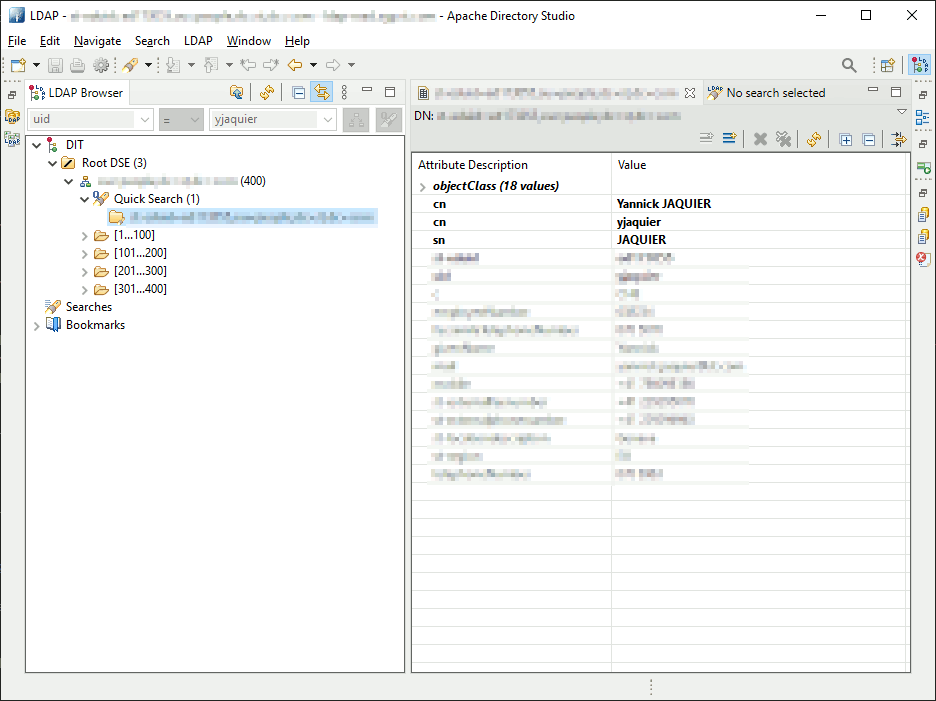
MariaDB PAM LDAP authentication with legacy nslcd configuration
For the MariaDB PAM LDAP authentication using legacy nslcd daemon configure to use pam_ldap.so library in /etc/pam.d/mariadb file:
[root@server1 ~]# cd /etc/pam.d/mariadb auth required pam_ldap.so account required pam_ldap.so |
Remark:
In our old configuration we had config=/etc/ldap_mariadb.conf keyword that is not working anymore…
You can add a useful debug option to have more verbose output to debug. Till you are not sure the MariaDB PAM LDAP module is effective it’s really a good idea to start in debug mode by default:
[root@server1 pam.d]# cat mariadb auth required pam_ldap.so debug account required pam_ldap.so debug |
As we have seen above MariaDB for PAM LDAP authentication is relying on nslcd daemon that is:
nslcd is a daemon that will do LDAP queries for local processes that want to do user, group and other naming lookups (NSS) or do user authentication, authorization or password modification (PAM).
So in /etc/nslcd.conf configuration file I configured uri and base parameters to match my corporate LDAP server and basedn:
uri ldaps://ldap-server.company.com/ base ou=employee,dc=company,dc=com |
And restarted daemon with systemctl restart nslcd. To monitor what was going on you can use journalctl -xfl or tail the /var/log/secure file (you must activate the debug option of the MariaDB PAM LDAP configuration in /etc/pam.d/mariadb):.
[root@server1 etc]# journalctl -xfl Nov 19 12:32:19 SERVER1 auth_pam_tool[960519]: pam_ldap(mariadb:auth): nslcd authentication; user=yjaquier Nov 19 12:32:19 SERVER1 auth_pam_tool[960519]: pam_ldap(mariadb:auth): user not handled by nslcd [root@server1 ~]# tail -f /var/log/secure Nov 19 12:32:19 server1 auth_pam_tool[960519]: pam_ldap(mariadb:auth): nslcd authentication; user=yjaquier Nov 19 12:32:19 server1 auth_pam_tool[960519]: pam_ldap(mariadb:auth): user not handled by nslcd |
Honestly the debug information are quite poor and what has been key in my debugging session is to put nslcd service in debug mode. To do it use:
[root@server1 ~]# systemctl stop nslcd [root@server1 ~]# /usr/sbin/nslcd -d > /tmp/nslcd.debug.log 2>&1 |
If you want to add a timestamp to log:
/usr/sbin/nslcd -d 2>&1 | awk '{ print strftime("%b %d %T"), $0}' > /tmp/nslcd.debug.log |
With a failed authentication I got:
nslcd: [8b4567] <authc="yjaquier"> DEBUG: nslcd_pam_authc("yjaquier","mariadb","***") nslcd: [8b4567] <authc="yjaquier"> DEBUG: myldap_search(base="ou=employee,dc=company,dc=com", filter="(&(objectClass=posixAccount)(uid=yjaquier))") nslcd: [8b4567] <authc="yjaquier"> DEBUG: ldap_initialize(ldaps://ldap-server.company.com/) nslcd: [8b4567] <authc="yjaquier"> DEBUG: ldap_set_rebind_proc() nslcd: [8b4567] <authc="yjaquier"> DEBUG: ldap_set_option(LDAP_OPT_PROTOCOL_VERSION,3) nslcd: [8b4567] <authc="yjaquier"> DEBUG: ldap_set_option(LDAP_OPT_DEREF,0) nslcd: [8b4567] <authc="yjaquier"> DEBUG: ldap_set_option(LDAP_OPT_TIMELIMIT,0) nslcd: [8b4567] <authc="yjaquier"> DEBUG: ldap_set_option(LDAP_OPT_TIMEOUT,0) nslcd: [8b4567] <authc="yjaquier"> DEBUG: ldap_set_option(LDAP_OPT_NETWORK_TIMEOUT,0) nslcd: [8b4567] <authc="yjaquier"> DEBUG: ldap_set_option(LDAP_OPT_REFERRALS,LDAP_OPT_ON) nslcd: [8b4567] <authc="yjaquier"> DEBUG: ldap_set_option(LDAP_OPT_RESTART,LDAP_OPT_ON) nslcd: [8b4567] <authc="yjaquier"> DEBUG: ldap_set_option(LDAP_OPT_X_TLS,LDAP_OPT_X_TLS_HARD) nslcd: [8b4567] <authc="yjaquier"> DEBUG: ldap_simple_bind_s(NULL,NULL) (uri="ldaps://ldap-server.company.com/") nslcd: [8b4567] <authc="yjaquier"> DEBUG: ldap_result(): end of results (0 total) nslcd: [8b4567] <authc="yjaquier"> DEBUG: "yjaquier": user not found: No such object |
The objectClass=posixAccount is an issue for me because we don’t have this property in our LDAP directory. So in my /etc/nslcd.conf file I have added a filter rule to change this objectClass=posixAccount by something we have in our directory (what you choose is really linked on how your LDAP server has been configured). The second option I have put in comment is also possible but I don’t like it too much:
# Yannick's filter filter passwd (objectClass=company-login) #filter passwd (uid=*) |
And voila the next authentication trial is now working:
nslcd: [7b23c6] <authc="yjaquier"> DEBUG: nslcd_pam_authc("yjaquier","mariadb","***") nslcd: [7b23c6] <authc="yjaquier"> DEBUG: myldap_search(base="ou=employee,dc=company,dc=com", filter="(&(objectClass=company-login)(uid=yjaquier))") nslcd: [7b23c6] <authc="yjaquier"> DEBUG: ldap_initialize(ldaps://ldap-server.company.com/) nslcd: [7b23c6] <authc="yjaquier"> DEBUG: ldap_set_rebind_proc() nslcd: [7b23c6] <authc="yjaquier"> DEBUG: ldap_set_option(LDAP_OPT_PROTOCOL_VERSION,3) nslcd: [7b23c6] <authc="yjaquier"> DEBUG: ldap_set_option(LDAP_OPT_DEREF,0) nslcd: [7b23c6] <authc="yjaquier"> DEBUG: ldap_set_option(LDAP_OPT_TIMELIMIT,0) nslcd: [7b23c6] <authc="yjaquier"> DEBUG: ldap_set_option(LDAP_OPT_TIMEOUT,0) nslcd: [7b23c6] <authc="yjaquier"> DEBUG: ldap_set_option(LDAP_OPT_NETWORK_TIMEOUT,0) nslcd: [7b23c6] <authc="yjaquier"> DEBUG: ldap_set_option(LDAP_OPT_REFERRALS,LDAP_OPT_ON) nslcd: [7b23c6] <authc="yjaquier"> DEBUG: ldap_set_option(LDAP_OPT_RESTART,LDAP_OPT_ON) nslcd: [7b23c6] <authc="yjaquier"> DEBUG: ldap_set_option(LDAP_OPT_X_TLS,LDAP_OPT_X_TLS_HARD) nslcd: [7b23c6] <authc="yjaquier"> DEBUG: ldap_simple_bind_s(NULL,NULL) (uri="ldaps://ldap-server.company.com/") nslcd: [7b23c6] <authc="yjaquier"> DEBUG: ldap_result(): companyid=111111,ou=employee,dc=company,dc=com nslcd: [7b23c6] <authc="yjaquier"> DEBUG: myldap_search(base="companyid=111111,ou=employee,dc=company,dc=com", filter="(objectClass=*)") nslcd: [7b23c6] <authc="yjaquier"> DEBUG: ldap_initialize(ldaps://ldap-server.company.com/) nslcd: [7b23c6] <authc="yjaquier"> DEBUG: ldap_set_rebind_proc() nslcd: [7b23c6] <authc="yjaquier"> DEBUG: ldap_set_option(LDAP_OPT_PROTOCOL_VERSION,3) nslcd: [7b23c6] <authc="yjaquier"> DEBUG: ldap_set_option(LDAP_OPT_DEREF,0) nslcd: [7b23c6] <authc="yjaquier"> DEBUG: ldap_set_option(LDAP_OPT_TIMELIMIT,0) nslcd: [7b23c6] <authc="yjaquier"> DEBUG: ldap_set_option(LDAP_OPT_TIMEOUT,0) nslcd: [7b23c6] <authc="yjaquier"> DEBUG: ldap_set_option(LDAP_OPT_NETWORK_TIMEOUT,0) nslcd: [7b23c6] <authc="yjaquier"> DEBUG: ldap_set_option(LDAP_OPT_REFERRALS,LDAP_OPT_ON) nslcd: [7b23c6] <authc="yjaquier"> DEBUG: ldap_set_option(LDAP_OPT_RESTART,LDAP_OPT_ON) nslcd: [7b23c6] <authc="yjaquier"> DEBUG: ldap_set_option(LDAP_OPT_X_TLS,LDAP_OPT_X_TLS_HARD) nslcd: [7b23c6] <authc="yjaquier"> DEBUG: ldap_sasl_bind("companyid=111111,ou=employee,dc=company,dc=com","***") (uri="ldaps://ldap-server.company.com/") (ppolicy=yes) nslcd: [7b23c6] <authc="yjaquier"> DEBUG: got LDAP_CONTROL_PASSWORDPOLICYRESPONSE (No error) nslcd: [7b23c6] <authc="yjaquier"> DEBUG: myldap_search(base="companyid=111111,ou=employee,dc=company,dc=com", filter="(objectClass=*)") nslcd: [7b23c6] <authc="yjaquier"> DEBUG: ldap_result(): companyid=111111,ou=employee,dc=company,dc=com nslcd: [7b23c6] <authc="yjaquier"> DEBUG: ldap_unbind() nslcd: [7b23c6] <authc="yjaquier"> DEBUG: bind successful nslcd: [7b23c6] <authc="yjaquier"> DEBUG: myldap_search(base="ou=employee,dc=company,dc=com", filter="(&(objectClass=shadowAccount)(uid=yjaquier))") nslcd: [7b23c6] <authc="yjaquier"> DEBUG: ldap_result(): end of results (0 total) nslcd: [3c9869] DEBUG: connection from pid=961756 uid=0 gid=59831 nslcd: [3c9869] <authz="yjaquier"> DEBUG: nslcd_pam_authz("yjaquier","mariadb","","","") nslcd: [3c9869] <authz="yjaquier"> DEBUG: myldap_search(base="ou=employee,dc=company,dc=com", filter="(&(objectClass=company-login)(uid=yjaquier))") nslcd: [3c9869] <authz="yjaquier"> DEBUG: ldap_result(): companyid=111111,ou=employee,dc=company,dc=com nslcd: [3c9869] <authz="yjaquier"> DEBUG: myldap_search(base="ou=employee,dc=company,dc=com", filter="(&(objectClass=shadowAccount)(uid=yjaquier))") nslcd: [3c9869] <authz="yjaquier"> DEBUG: ldap_result(): end of results (0 total) |
At MariaDB level:
[marmtrpq@server1 conf]$ /maria_10.5.9/software/10.5.9/bin/mariadb --defaults-file=/maria_10.5.9/software/10.5.9/conf/my.cnf --user=yjaquier -p Enter password: Welcome to the MariaDB monitor. Commands end with ; or \g. Your MariaDB connection id is 106 Server version: 10.5.9-MariaDB-log MariaDB Server Copyright (c) 2000, 2018, Oracle, MariaDB Corporation Ab and others. Type 'help;' or '\h' for help. Type '\c' to clear the current input statement. MariaDB [(none)]> select user(),current_user(); +--------------------+----------------+ | user() | current_user() | +--------------------+----------------+ | yjaquier@localhost | yjaquier@% | +--------------------+----------------+ 1 row in set (0.001 sec) MariaDB [(none)]> |
MariaDB PAM LDAP authentication with System Security Services Daemon (SSSD)
For this part I had to request help from Red Hat support as the documentation and the available ressources around this new daemon are quite sparse… The sssd service should already be installed, if not do it with dnf, and the configuration files are in /etc/sssd directory.
The SSSD daemon requires an unique number to fetch into your LDAP directory. Looking at the output of various ldapseach command for my own account I have decided to use employeenumber. This attribute should be in plenty of enterprise LDAP directory. I initially planned to use our internal customized employee id but this attribute contains letter where I work so Red Hat confirmed it is not possible to use it. To test the LDAP authentication it is also strongly suggested to activate the OS authentication with LDAP to easily test the feature.
For debugging it is highly interesting to install SSSD tools with:
Install sssctl with: [root@server1 ~]# dnf install sssd-tools |
I have started by creating my own config file (/etc/sssdsssd.conf). I have kept pam_ldap as domain name to mimic that has been done with nslcd daemon. When you start your trails it is more than interesting to activate a decent debug level. For debugging it is also interesting to implement the Name Service Switch (NSS) SSSD and Pluggable Authentication Module (PAM) service modules to be able to ssh with your LDAP account locally on your server:
[root@server1 sssd]# cat sssd.conf [sssd] services = pam, nss domains = pam_ldap debug_level = 9 [domain/pam_ldap] debug_level = 9 id_provider = ldap auth_provider = ldap ldap_uri = ldaps://ldap-server.company.com ldap_search_base = ou=employee,dc=company,dc=com ldap_user_uid_number = employeenumber ldap_user_gid_number = employeenumber ldap_user_object_class = company-login ldap_user_name = uid access_provider = permit sudo_provider = ldap chpass_provider = ldap autofs_provider = ldap resolver_provider = ldap [pam] debug_level = 9 [nss] debug_level = 9 |
I had an error while creating my own config file:
[root@server1 sssd]# systemctl status sssd ● sssd.service - System Security Services Daemon Loaded: loaded (/usr/lib/systemd/system/sssd.service; enabled; vendor preset: enabled) Active: failed (Result: exit-code) since Mon 2021-11-22 16:56:58 CET; 2min 19s ago Process: 1877030 ExecStart=/usr/sbin/sssd -i ${DEBUG_LOGGER} (code=exited, status=4) Main PID: 1877030 (code=exited, status=4) Nov 22 16:56:58 server1 systemd[1]: sssd.service: Failed with result 'exit-code'. Nov 22 16:56:58 server1 systemd[1]: Failed to start System Security Services Daemon. Nov 22 16:56:58 server1 systemd[1]: sssd.service: Start request repeated too quickly. Nov 22 16:56:58 server1 systemd[1]: sssd.service: Failed with result 'exit-code'. Nov 22 16:56:58 server1 systemd[1]: Failed to start System Security Services Daemon. |
Which can be solved with:
[root@server1 ~]# sssctl config-check File ownership and permissions check failed. Expected root:root and 0600. [root@server1 ~]# chmod 600 /etc/sssd/sssd.conf [root@server1 ~]# chown root:root /etc/sssd/sssd.conf [root@server1 ~]# sssctl config-check Issues identified by validators: 0 Messages generated during configuration merging: 0 Used configuration snippet files: 0 [root@server1 sssd]# sssctl domain-list implicit_files pam_ldap |
To debug the /var/log/sssd directory will become your best friend and more particularly sssd_pam_ldap.log file. You should see entries with the LDAP account you test. The LDAP search query used that can help you, with ldapsearch command, if this search query is supposed to work. As well as the result of this search command to understand if the query has returned a result or not…
Each time you change /etc/sssd/sssd.conf file use below command to stop/start SSSD daemon, purge log files and delete cached credentials:
[root@server1 sssd]# systemctl stop sssd; rm -f /var/log/sssd/*; rm -f /var/lib/sss/{db,mc}/*; systemctl start sssd; systemctl status sssd ● sssd.service - System Security Services Daemon Loaded: loaded (/usr/lib/systemd/system/sssd.service; enabled; vendor preset: enabled) Active: active (running) since Tue 2022-02-01 12:40:38 CET; 18ms ago Main PID: 4099413 (sssd) Tasks: 5 (limit: 100943) Memory: 49.3M CGroup: /system.slice/sssd.service ├─4099413 /usr/sbin/sssd -i --logger=files ├─4099414 /usr/libexec/sssd/sssd_be --domain implicit_files --uid 0 --gid 0 --logger=files ├─4099415 /usr/libexec/sssd/sssd_be --domain pam_ldap --uid 0 --gid 0 --logger=files ├─4099416 /usr/libexec/sssd/sssd_pam --uid 0 --gid 0 --logger=files └─4099417 /usr/libexec/sssd/sssd_nss --uid 0 --gid 0 --logger=files Feb 01 12:40:38 server1 sssd[4099413]: Starting up Feb 01 12:40:38 server1 sssd_be[4099415]: Starting up Feb 01 12:40:38 server1 sssd_be[4099414]: Starting up Feb 01 12:40:38 server1 sssd_pam[4099416]: Starting up Feb 01 12:40:38 server1 sssd_nss[4099417]: Starting up |
While investigating with Red Hat support, we noticed that, there are certain attributes that can not be retrieved anonymously from our corporate LDAP directory. So, we added following options under [domain] section in sssd.conf ile:
ldap_default_bind_dn = companyid=111111,ou=employee,dc=company,dc=com ldap_default_authtok_type = password ldap_default_authtok = secure_password |
For my initial testing I have used my own account and we then created a dedicated LDAP account with minimum privilege to be used on all our MariaDB server where LDAP authentication would be used.
Of course it is not acceptable to have password in clear in this configuration file. You have an option to obfuscate it. Change the two below parameters with those values in sssd.conf file (leave password blank):
ldap_default_authtok_type = obfuscated_password ldap_default_authtok = |
The encrypt password with sss_obfuscate tool:
[root@server1 sssd]# sss_obfuscate --domain=pam_ldap Enter password: Re-enter password: [root@server1 sssd]# sss_obfuscate --domain=pam_ldap Enter password: Re-enter password: [root@server1 sssd]# grep ldap_default sssd.conf ldap_default_bind_dn = companyid=111111,ou=employee,dc=company,dc=com ldap_default_authtok_type = obfuscated_password ldap_default_authtok = AAAQACovNMxOkYUwdmdxA0Tgo+X7oOBikZbQ9zXFZqaWTgR0tE4EmHElZDVAJjHwa2uQTk2vHdLes0iWLXo3/JD8N3EAAQID |
Last but not least activate LDAP authentication with:
[root@server1 ~]# authconfig --enableldap --enableldapauth --ldapserver="ldaps://ldap-server.company.com" --ldapbasedn="ou=employee,dc=company,dc=com" --update Running authconfig compatibility tool. The purpose of this tool is to enable authentication against chosen services with authselect and minimum configuration. It does not provide all capabilities of authconfig. IMPORTANT: authconfig is replaced by authselect, please update your scripts. See man authselect-migration(7) to help you with migration to authselect Executing: /usr/bin/authselect check Executing: /usr/bin/authselect select sssd --force Executing: /usr/bin/systemctl enable sssd.service Executing: /usr/bin/systemctl stop sssd.service Executing: /usr/bin/systemctl start sssd.service [root@server1 ~]# cat /etc/sysconfig/authconfig USELDAP=yes USELDAPAUTH=yes [root@server1 ~]# authselect list - nis Enable NIS for system authentication - sssd Enable SSSD for system authentication (also for local users only) - winbind Enable winbind for system authentication [root@server1 ~]# authselect show sssd . . [root@server1 ~]# authselect list-features sssd . . [root@server1 sssd]# sssctl domain-status pam_ldap Online status: Online Active servers: LDAP: ldap-server.company.com Discovered LDAP servers: - ldap-server.company.com |
At that stage, as a trial, you should be able to ssh to localhost using your LDAP account and password:
[root@server1 ~]# ssh yjaquier@localhost yjaquier@localhost's password: Last login: Tue Feb 1 15:08:12 2022 from 127.0.0.1 Could not chdir to home directory : No such file or directory /usr/bin/id: cannot find name for group ID 111111 [yjaquier@server1 ~]$ id yjaquier uid=111111(yjaquier) gid=111111 groups=111111 [yjaquier@server1 ~]$ |
The user creation remains exactly the same and now /etc/pam.d/mariadb file must match the new SSSD configuration:
[root@server1 ~]# cat /etc/pam.d/mariadb auth required pam_sss.so domains=pam_ldap account required pam_sss.so domains=pam_ldap |
And finally LDAP authentication using SSSD worked !!
References
- Configuring PAM Authentication and User Mapping with LDAP Authentication
- How to test the CA certificate and LDAP connection over SSL/TLS
- How to configure LDAP to access user account information
- Why Use SSSD Instead of a Direct LDAP Configuration for Applications?
- Configure SSSD for OpenLDAP Authentication on CentOS 8
- CHAPTER 3. CONFIGURING SSSD TO USE LDAP AND REQUIRE TLS AUTHENTICATION
- How to setup SSSD on OID12c or OUD12c in OCI





