Table of contents
Preamble
DBX to develop locally and run remotely on Databricks. Working locally with your preferred IDE and running your code on Databricks has always been something I wanted to do. And I guess it is also a fair and logic request from many, not to say all, developers.
Until now I was using Databricks Connect but at the time of writing this blog post the product looks a bit outdated. I was happy with the tool until I wanted to move to Databricks Runtime 12.2 LTS and discovered there is no available version of Databricks Connect for this Databricks runtime:
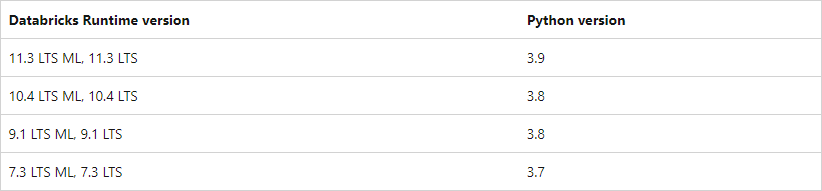
Also I have recently see a “annoying” limitation with it when trying to access DBFS files from an OS oriented library. Databricks is also clear on the future of Databricks Connect:
Databricks also supports a tool named Databricks Connect. However, Databricks recommends that you use either dbx or the Databricks extension for Visual Studio Code for local development instead of Databricks Connect.
My local development environment is made of:
- Miniconda
- Visual Studio Code
- Git Bash that come with Git to have Linux shell taste on Windows
- Databricks running on Azure
To overcome those limitations and move out from Databricks Connect you have two options:
- Use Databricks extension for Visual Studio Code (it’s quite easy to make it working) but the solution is still not Globally Available and has not yet all the DBX feature. And as its name stand for it is only for Visual Studio Code so if using PyCharm or else…
- dbx by Databricks Labs open source tool for rapid development and integration with any development tool.
Not able to access DBFS files under Databricks Connect
For one of our project I had to read image files and extract the EXIF information (using piexif) and it was just not possible to test my code locally. As shown in this example code using glob as typical OS library:
import glob from pyspark.sql import SparkSession from pyspark.dbutils import DBUtils spark = SparkSession.builder.appName("Test").config("spark.sql.session.timeZone", "UTC").getOrCreate() dbutils=DBUtils(spark) print("DBFS access:") for file in dbutils.fs.ls("/tmp"): print(file) print("Local FS access:") for file in glob.glob("d:\Temp\dbx*"): print(file) print("DBFS access from OS library (NOT WORKING):") for file in glob.glob("/dbfs/tmp/*"): print(file) |
The execution running on a Conda environment with Databricks Connect is not able to access DBFS files (I have also tried with dbfs:, same result). To do so you have to use the Databricks DBUtils package. But DBUtils cannot be used with typical OS packages like piexif in my case:
$ python dbx.py DBFS access: FileInfo(path='dbfs:/tmp/ALL_DATA.csv/', name='ALL_DATA.csv/', size=0, modificationTime=1642424898000) FileInfo(path='dbfs:/tmp/UC3_test.csv/', name='UC3_test.csv/', size=0, modificationTime=1642692537000) FileInfo(path='dbfs:/tmp/hive/', name='hive/', size=0, modificationTime=1642605388000) FileInfo(path='dbfs:/tmp/image.jpg', name='image.jpg', size=800506, modificationTime=1680189807000) FileInfo(path='dbfs:/tmp/uc3_file/', name='uc3_file/', size=0, modificationTime=1642583723000) Local FS access: d:\Temp\dbx.py DBFS access from OS library (NOT WORKING): |
Creation of the DBR 12.2 Conda environment
In case of multiple trials start fresh with:
(base) $ conda remove --name dbr12.2 --all |
List the existing Conda environments you have with:
$ conda env list # conda environments: # base * C:\ProgramData\miniconda3 dbr11.3 C:\Users\username\.conda\envs\dbr11.3 |
As we can see in the Databricks Runtime 12.2 LTS page this DBR is running with Python: 3.9.5. So I create a Conda environment with:
$ conda create --name dbr12.2 python=3.9.5 |
Switch to the newly created Conda environment with:
$ conda activate dbr12.2 |
Databricks Runtime 12.2 is coming with Spark 3.3.2 so if developing PySpark add the exact same PySpark library with (obviously you might need much more regarding the code you plan to develop):
pip install pyspark==3.3.2 |
DBX installation and configuration
Databricks CLI installation
dbx is not a replacement of Databricks command-line interface (CLI) but extend it and is also based on it. So start by installing Databricks CLI:
pip install databricks-cli |
Databricks CLI profile configuration
To configure access to your Databricks environment you have two available authentication methods. Either with a personal access token or with Azure AD token:
databricks configure --profile profile_name --aad-token databricks configure --profile profile_name --token |
To generate a personal token go in User Settings (do not forget to copy it somewhere else as you will not be able to access it anymore):

For Azure AD token:
$ databricks configure --profile uc3-work-aad --aad-token [ERROR] Set Environment Variable 'DATABRICKS_AAD_TOKEN' with your AAD Token and run again. Commands to run to get your AAD token: az login token_response=$(az account get-access-token --resource xxxxxxxx-xxxx-xxxx-xxxx-xxxxxxxxxxxx) export DATABRICKS_AAD_TOKEN=$(jq .accessToken -r <<< "$token_response") |
I did not want to spend too much time on configuring jq so simply did:
$ az account get-access-token --resource xxxxxxxx-xxxx-xxxx-xxxx-xxxxxxxxxxxx { "accessToken": "eyJ0eXAiOiJKV1QiLCJhbGciOiJSfsdfnsdjfsdjUzIsdfdsjkfsdfdsFKSDKFJDSKFSDKFfskdfjskfsdklfjklsfsfRAu1Uw", "expiresOn": "2023-04-06 15:04:10.000000", "subscription": "xxxxxxxx-xxxx-xxxx-xxxx-xxxxxxxxxxxx", "tenant": "xxxxxxxx-xxxx-xxxx-xxxx-xxxxxxxxxxxx", "tokenType": "Bearer" } $ export DATABRICKS_AAD_TOKEN="eyJ0eXAiOiJKV1QiLCJhbGciOiJSfsdfnsdjfsdjUzIsdfdsjkfsdfdsFKSDKFJDSKFSDKFfskdfjskfsdklfjklsfsfRAu1Uw" $ databricks configure --profile uc3-work-aad --aad-token Databricks Host (should begin with https://): https://adb-xxxxxxxxxxxxxx.azuredatabricks.net/ |
With a personnal access token:
$ databricks configure --profile uc3-work-pat --token Databricks Host (should begin with https://): https://adb-xxxxxxxxxxxxxx.azuredatabricks.net Token:xxxxxxxxxxxxxxxxxxxxx |
Once you have done one it is quite easy to edit and modify the c:\users\username\.databrickscfg file (username must be replaced by your Windows login)…
DBX installation
Install dbx with:
pip install dbx |
If when trying to execute a simple dbx –help you get:
$ dbx --help Traceback (most recent call last): File "C:\Users\username\.conda\envs\dbr12.2\lib\runpy.py", line 197, in _run_module_as_main return _run_code(code, main_globals, None, File "C:\Users\username\.conda\envs\dbr12.2\lib\runpy.py", line 87, in _run_code exec(code, run_globals) File "C:\Users\username\.conda\envs\dbr12.2\Scripts\dbx.exe\__main__.py", line 4, in <module> File "C:\Users\username\.conda\envs\dbr12.2\lib\site-packages\dbx\cli.py", line 7, in <module> from dbx.commands.deploy import deploy File "C:\Users\username\.conda\envs\dbr12.2\lib\site-packages\dbx\commands\deploy.py", line 8, in <module> from dbx.api.adjuster.adjuster import AdditionalLibrariesProvider, Adjuster File "C:\Users\username\.conda\envs\dbr12.2\lib\site-packages\dbx\api\adjuster\adjuster.py", line 6, in <module> from dbx.api.adjuster.mixins.existing_cluster import ExistingClusterAdjuster File "C:\Users\username\.conda\envs\dbr12.2\lib\site-packages\dbx\api\adjuster\mixins\existing_cluster.py", line 8, in <module> from dbx.models.workflow.v2dot0.workflow import Workflow as V2dot0Workflow File "C:\Users\username\.conda\envs\dbr12.2\lib\site-packages\dbx\models\workflow\v2dot0\workflow.py", line 19, in <module> class Workflow(WorkflowBase, TaskMixin, AccessControlMixin): File "pydantic\main.py", line 197, in pydantic.main.ModelMetaclass.__new__ File "pydantic\fields.py", line 506, in pydantic.fields.ModelField.infer File "pydantic\fields.py", line 436, in pydantic.fields.ModelField.__init__ File "pydantic\fields.py", line 552, in pydantic.fields.ModelField.prepare File "pydantic\fields.py", line 668, in pydantic.fields.ModelField._type_analysis File "C:\Users\username\.conda\envs\dbr12.2\lib\typing.py", line 835, in __subclasscheck__ return issubclass(cls, self.__origin__) TypeError: issubclass() arg 1 must be a class (dbr12.2) |
There is an open issue simple downgrade typing_extensions with:
pip install typing_extensions==4.5.0 |
DBX configuration
Create a dbx skeleton project (supporting CI/CD) with something like:
dbx init -p "cicd_tool=GitHub Actions" -p "cloud=Azure" -p "project_name=dbx" -p "profile=uc3-work-pat" --no-input cd dbx code . |
In the conf directory of your project create a deployment.yaml (or .yml) file (there is a template called deployment.yml that you should rename or it will be taken) with something like:
build: no_build: true environments: uc3-work-pat: workflows: - name: "dbx-demo-job" spark_python_task: python_file: "file://dbx-demo-job.py" |
Remark:
It is also completely fine to just create a conf directory and create from scratch a deployment.yaml file if you don’t want all the other template files dbx init is creating…
You can configure the environment and profile name with:
$ dbx configure --profile uc3-work-pat --environment uc3-work-pat [dbx][2023-04-06 14:50:42.124] Configuring new environment with name uc3-work-pat [dbx][2023-04-06 14:50:42.165] Environment configuration successfully finished |
In the root of my project I create a dbx-demo-job.py with below simple source Python:
import glob print("DBFS access from OS library (WORKING NOW):") for file in glob.glob("/dbfs/tmp/*"): print(file) |
DBX execution
Execute your project on a cluster where the cluster id can be taken from the web URL when you are on the Databricks web page on your cluster. Then to execute it use below command that I executed with bash Visual Studio Code terminal:
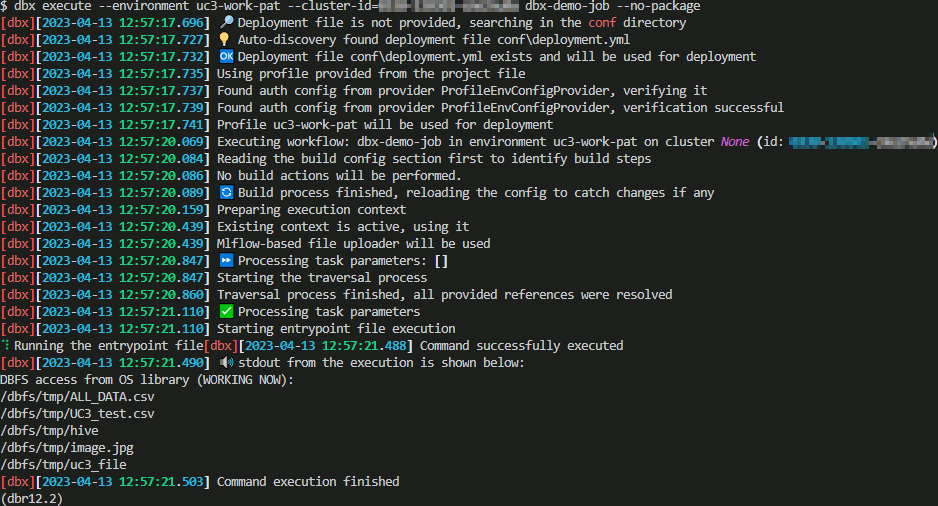
And yes I correctly get the DBFS files !
Strangely executing this command is NOT working in Git Bash but working from the bash terminal of VSCode (which is in fact the same terminal..):
UnicodeEncodeError: 'charmap' codec can't encode character '\U0001f9f1' in position 0: character maps to <undefined> |
Failing for an Unicode display error…
Investigating a bit further, executing this command with another bash executable present in Git directory (yes there is another bash executable in Git folder):
"C:\Program Files\Git\bin\bash.exe" --login -i |
I have been able to execute my code, same as in Visual Studio Code Terminal, but the icons do not appear…
Resolve unicode error and add icons to Git Bash
There are plenty of web page dealing with this unicode issue and at a point in time I even thought it was a Windows Unicode issue. The Unicode error can be solved by the below simple export (that you can add to your .bash_profile):
export PYTHONUTF8=1 |
But the icons are still not that beautiful than with VSCode bash terminal (but at least it is usable):
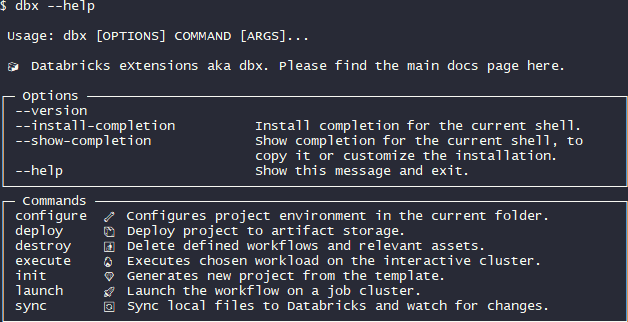
To add the icons you have to add them with a script that will extract them from two HTML pages, this is explained here or directly in the Mintty GitHub help pages.
To avoid annoying proxy issues I have downloaded the two HTML files locally and executed the script:
$ pwd /d/Download/emojis $ ll total 69656 -rw-r--r-- 1 username 1049089 35476732 Apr 6 17:07 full-emoji-list.html -rw-r--r-- 1 username 1049089 35836450 Apr 6 17:07 full-emoji-modifiers.html -rwxr-xr-x 1 username 1049089 5682 Apr 6 17:06 getemojis* $ ./getemojis . Using Full Emoji List, v15.0 Warning: this may take a while on Cygwin Extracting 3664 emojis emoji 1f600 (0%) emoji 1f603 (0%) emoji 1f604 (0%) . . |
Then as explained in shared references change the Mintty configuration in your Git Bash window (top and left menu and choose Options). Then in appearing configuration window choose Text:
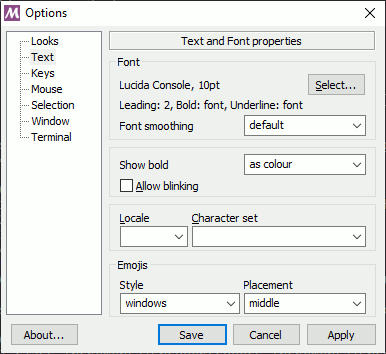
And even without restarting your terminal the icons appear:
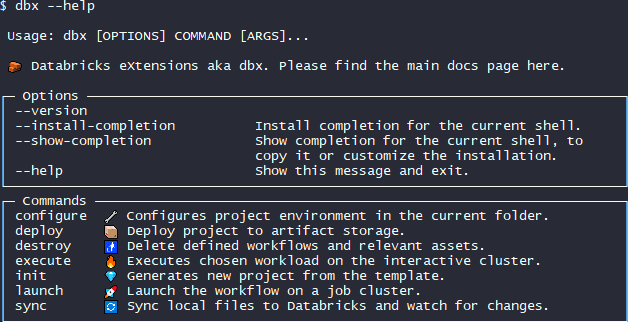
DBX execution of a more complex example
If you project is a bit more complex with parameters and custom modules you would like to import, like librairies you created to factor your code. Your project structure might be something like:
dbx-demo-package
__init__.py
setup.py
+-my_module
+---config
__init__.py
config.py
+---core
__init__.py
spark_session_and_logging.py
+---jobs
__init__.py
__main__.py
The dbx-demo-package is the root folder created by dbx init where inside you have the conf and .dbx subfolders. All my source code is in my_module subfolder with its own hierarchical bunch of directories. My main file to execute is my_module/job/__main__.py as described in deployment.yaml:
python_file: "file://my_module/jobs/__main__.py" |
In this __main__.py file I have below Python code to import logger, spark session and the arguments:
from my_module.config.config import logger, spark, args |
Remark:
If your editor is not able to resolve the import you might have to play with PYTHONPATH variable…
If you execute your code with (remove the –no-package flag as this time we have home made package):
dbx execute --environment your_environment --cluster-id your_cluster_id my_module |
dbx will complain for:
FileNotFoundError: Project package was not found. Please check that /dist |
So you have to create a wheel file with a setup script like (command to execute is something like python setup.py bdist_wheel for the binary wheel generation only):
from setuptools import setup, find_packages from my_module import __version__, __author__ setup( name='iic', version=__version__, # author=__author__, author="Yannick Jaquier", # url='', author_email='yanjaq@domain.com', description='My super exiting module', # long_description='My test wheel long description', packages=find_packages(exclude=["tests", "*.tests", "*.tests.*", "tests.*"]), entry_points={ 'jobs': ['main=my_module.jobs.__main__:main'] }, install_requires=[ 'setuptools' ] ) |
This build to generate a Python wheel file can be automated by replacing in deployment.yaml:
build:
no_build: true |
By:
build: python: "pip" commands: - "python setup.py bdist_wheel" |
If like me you have a required argument like:
parser.add_argument('--argument1', type=str, required=True, help="Mandatory first argument of type string") |
The execution should fail for (not really self explanatory):
An exception has occurred, use %tb to see the full traceback. SystemExit: 2 |
This occur when you have not specified the required parameters. You can specify them either by adding in deployment.yaml file right below python_file parameter:
parameters: ["--argument1=value1"] |
Or command line with:
dbx execute --environment your_environment --cluster-id your_cluster_id my_module --parameters='{"parameters": ["--argument1=value1"]}' |
Hopefully your execution should be successful this time…
Synchronize your local code with Databricks
You can synchronize your local development on your Databricks environment, again with the idea to develop locally and execute on your Databricks cluster. Create the repository first with the Databricks web site:
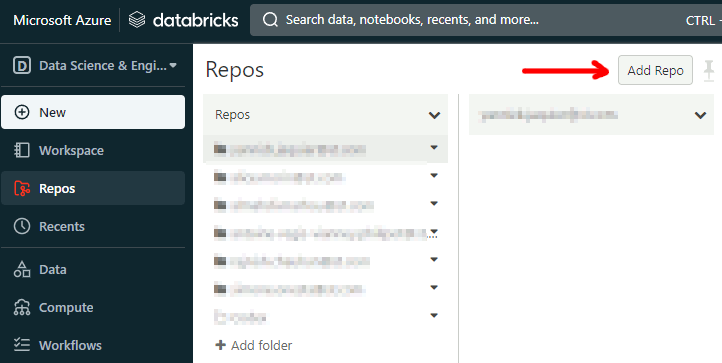
Then specify a name for your Databricks repository:

Then you should be able to synchronize with something like (dbx is the repository name I have chosen). The command does not exit and keep file in sync till you press CTRL+C:
dbx sync repo --profile uc3-work-pat --environment uc3-work-pat --source . --dest-repo dbx |
If you put some special keywords in your local Python file:
# Databricks notebook source import glob print("DBFS access from OS library (WORKING NOW):") for file in glob.glob("/dbfs/tmp/*"): print(file) # COMMAND ---------- print("Another Databricks Notebook cell") |
Then when synchronized the file is seen as a Databricks Notebook:
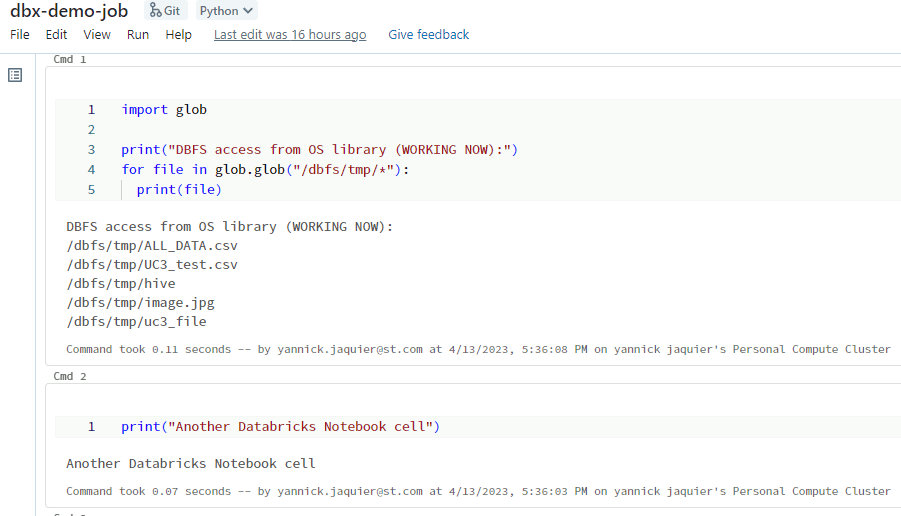
References
- dbx by Databricks Labs
- dbx by Databricks Labs
- Databricks CLI
- How to work with files on Azure Databricks





